

Display a slider bar to set the current output for D/A channels (analog outputs) on the DAQM907A Multi-Function Module. You can add unlimited D/A Output gadgets to the Graphics Setup tab (one channel per gadget).
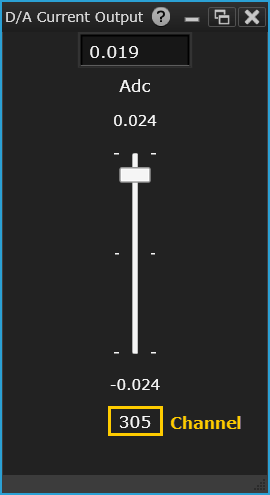
Select the desired gadget window (the selected window is highlighted in blue) to display the Properties pane on the right side of the Graphics Setup tab. The available properties vary according to the type of gadget selected.
Caption - Enter the desired title to appear at the top of the current gadget window. You can specify a caption with up to 30 characters including letters, numbers, and special characters.
Select Channel - Select the desired D/A channel (channel 04 or 05) to be displayed and controlled by the current gadget (the channel number is shown at the bottom of the gadget). The drop-down list is automatically pre-populated with valid D/A channels.
DAC Current - Enter the desired output current for the selected D/A channel (you can also set the output current using slider bar on the gadget itself). The two D/A channels are capable of outputting calibrated current between ±24 mA.
Minimum Value - Specify a lower current limit.
Maximum Value - Specify an upper current limit.
Number of Ticks - Specify the number of ticks on the slider.
Color - Select the desired color for the label (text), slider and slider text.
Copy Image to Clipboard - Export a screen shot of the selected display gadget to the Windows clipboard.
Right-click anywhere on the D/A Current Output window to display the below:
Copy Image to Clipboard - Export a screen shot of the selected display gadget to the Windows clipboard.